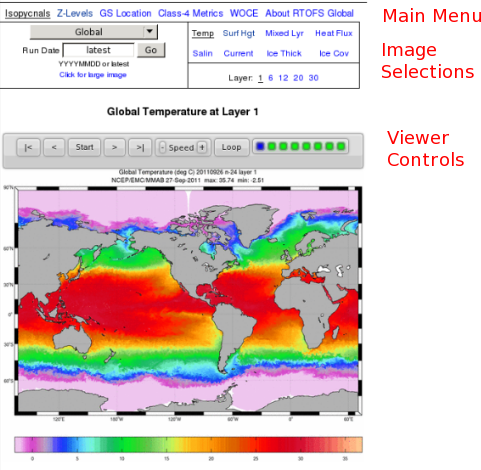The content provided on this page supports model
development. These are not official NWS products and
should not be relied upon for operational purposes. This
web site is not subject to 24/7 support, and thus may be
unavailable during system outages.
Please see our disclaimer for more information.
Image Viewer Help
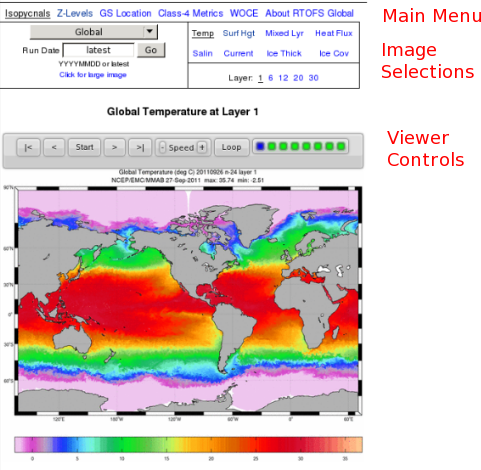
- Main Menu: Pick from the major categories of Global products and
information
- Image Selections: Select from the list of subregions, parameters,
layers, and image size (small/large).
- Viewer Controls: The controls are, from left to right (with
keyboard equivalents in parentheses):
- |< : Go to first image (shift left-arrow)
- < : Previous image (left-arrow)
- Start : Start/Stop animation toggle (space bar)
- > : Next image (right-arrow)
- >| : Go to last image (shift right-arrow
- -Speed+ : Adjust animation speed
- Loop : Loop/Sweep/None toggle
- Navigator : Current image indicator and navigator control
- Notes
- Loop/Sweep/None toggle switches between a loop through the forecasts
(nowcast-24 hr-48 hr-72 hr-96 hr-120 hr-140 hr) to sweep back and forth
through the list of selected images (see navigator notes below on image
selection).
- The Navigator control has three functions: (1) the green dots indicate
images loaded and ready to display. The current image is shown as a blue
dot in the control. (2) If an image is not available, the
viewer will show a red dot at the corresponding position in the loop and
will skip over it. (3) If you Control-Click (hold the Ctrl button while
clicking) on a green button, it will toggle to red and the viewer will skip
that image when you single step or loop it.